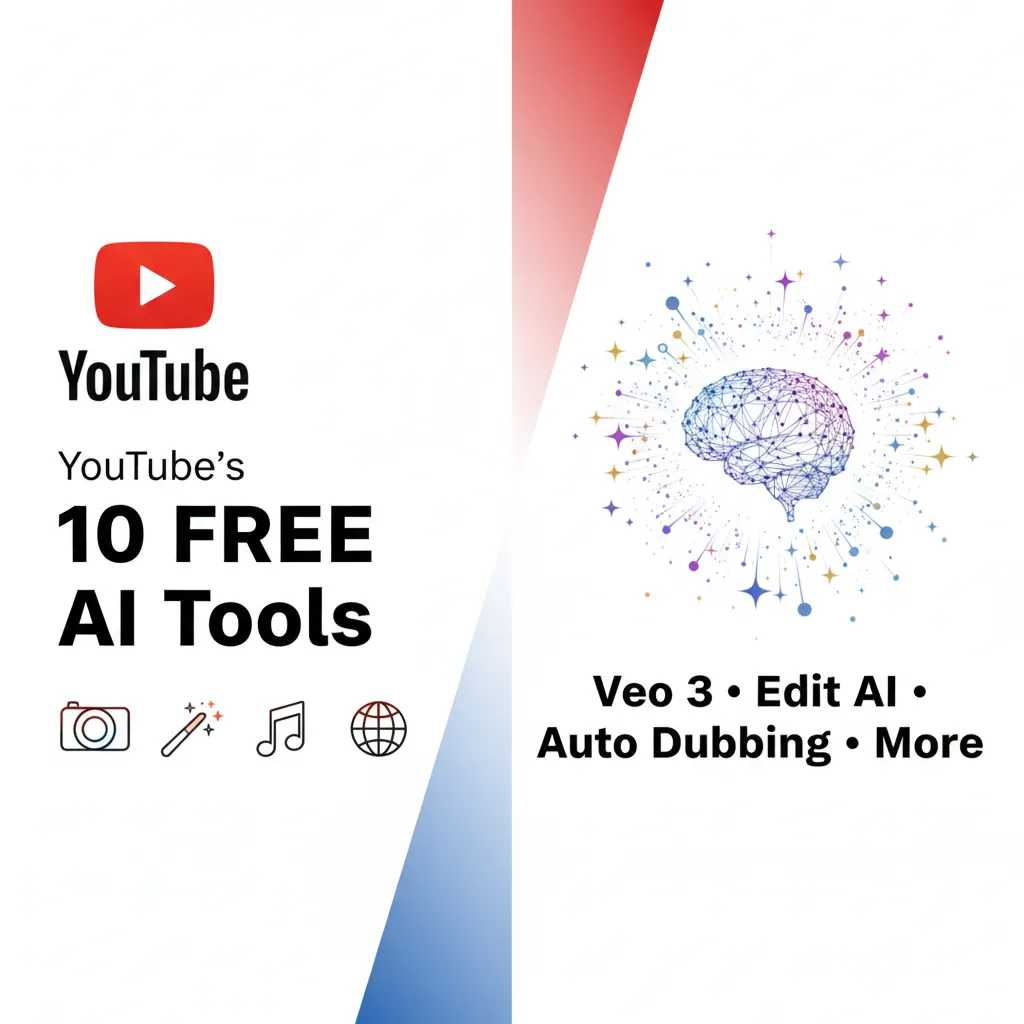🆕 Latest Update (September 17, 2025): YouTube’s 10 free AI tools were launched at Made on YouTube 2025, including Veo 3 Fast video generation with sound, now rolling out in US, UK, Canada, Australia, and New Zealand.
The Bottom Line
If you remember nothing else: YouTube just handed every creator a free AI video studio powered by Google DeepMind’s Veo 3. Generate video clips with sound from text prompts, turn raw footage into edited first drafts, and transform dialogue into catchy soundtracks—all without leaving the app. Seven of these 10 tools genuinely save hours per video. Three are still experimental and miss the mark. Available now in five countries (US, UK, Canada, Australia, New Zealand) with global rollout coming. The catch? You need to be in a supported region and comfortable with AI-generated watermarks on your content. Best for Shorts creators and anyone who’s ever stared at a blank timeline thinking “where do I even start.” Skip if you’re outside supported regions or need pixel-perfect professional quality. The free tier has no usage limits announced yet, making this the most aggressive free AI creator suite from any platform. Here’s what actually works and what’s just hype.
YouTube’s aggressive move into AI creation tools follows the rise of AI video editing tools that have been transforming content creation throughout 2025.
Click any section to jump directly to it
- 🎬 What YouTube’s Free AI Tools Actually Do
- 🚀 Veo 3 Fast: Text to Video with Sound
- ✨ The Other 6 Creation Tools Worth Using
- 🎛️ The 3 Studio Management Tools
- ⚡ Getting Started: Your First 10 Minutes
- 🌍 Regional Availability: Can You Use These?
- 🧪 Real-World Tests: I Tried All 10 Tools
- ⚠️ The Limitations Nobody Talks About
- 🎯 Who Should Actually Use These Tools
- 💬 What Creators Are Really Saying
- ❓ FAQs: Your Questions Answered
🎬 What YouTube’s Free AI Tools Actually Do

At the Made on YouTube 2025 event on September 16, YouTube unveiled 10 AI-powered tools that are completely free for creators. Unlike previous AI experiments that disappeared after beta testing, these are production features rolling out now.
The core promise is simple: eliminate the blank timeline problem. Every creator has been there. You have an idea, you open your editor, and suddenly you’re staring at empty tracks wondering where to start. YouTube’s answer? Let AI create the first draft.
The 10 Free AI Tools Break Down Into Three Categories:
Video Generation Tools (4 tools)
- Veo 3 Fast: Generate video clips with sound from text or image prompts
- Photo to Video: Animate still images with realistic movement
- Add Motion: Transfer motion from one video to your photos
- Add Objects: Insert props and characters using text descriptions
Editing & Remix Tools (3 tools)
- Edit with AI: Transform raw footage into a polished first draft
- Speech to Song: Convert dialogue into musical soundtracks
- Stylize Video: Apply artistic styles like pop art or origami
Studio Management Tools (3 tools)
- Ask Studio: Conversational AI for channel insights and optimization
- Auto Dubbing with Lip Sync: Translate videos into 20+ languages
- Likeness Detection: Find and manage AI videos using your face or voice
What makes this different from standalone AI tools? Everything happens inside YouTube. No exporting, re-uploading, or workflow interruptions. Generate a Veo 3 video clip, edit it with AI, add a Speech to Song soundtrack, and publish—all from your phone.
🔍 REALITY CHECK
Marketing Claims: “Make creativity on YouTube more playful and effortless than ever before”
Actual Experience: The tools work, but “effortless” is overselling it. Veo 3 Fast generates at 480p (acceptable for Shorts, not professional work). Edit with AI makes decent first drafts but you’ll spend 15-30 minutes refining. Speech to Song is hit-or-miss depending on source audio quality.
Verdict: These tools genuinely save time, but treat them as assistants, not replacements for creative judgment.
🚀 Veo 3 Fast: Text to Video with Sound (The Headline Feature)
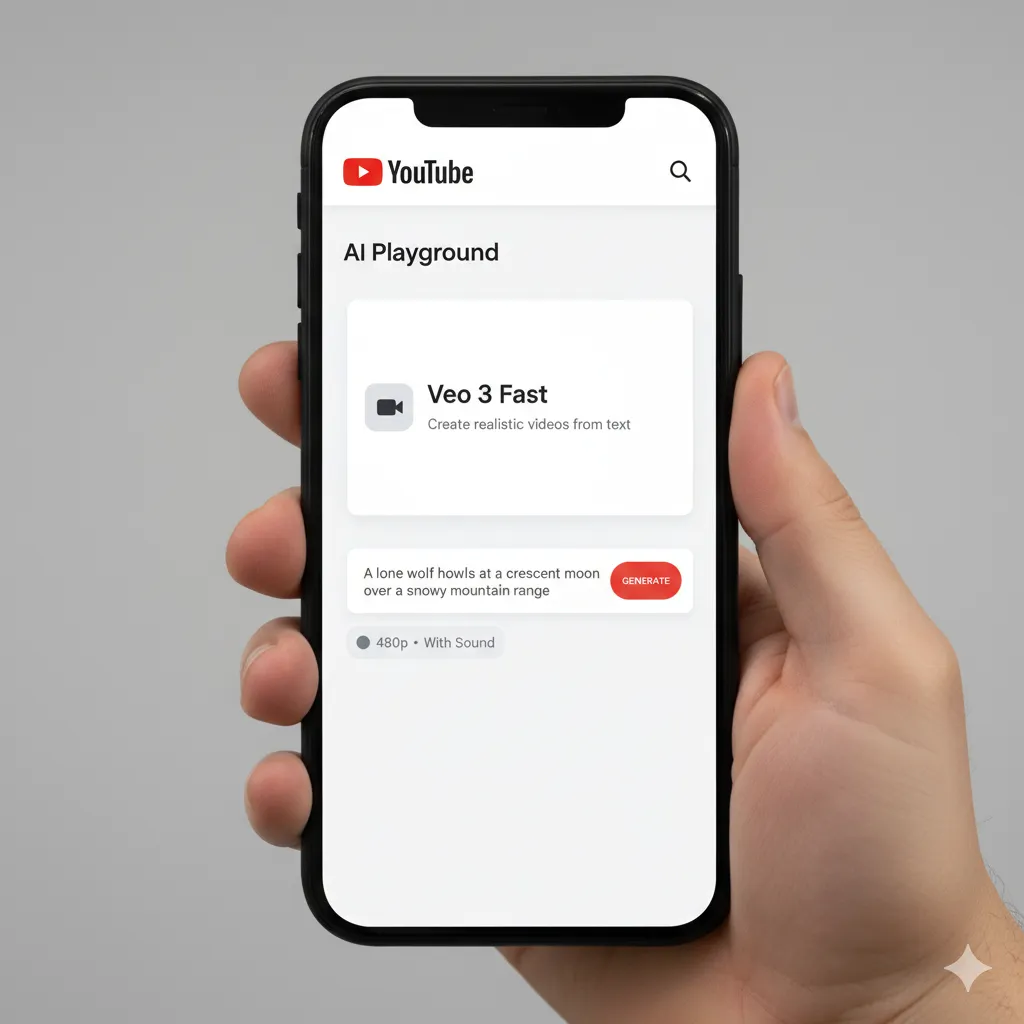
Veo 3 Fast is YouTube’s custom version of Google DeepMind’s most powerful video generation model. It’s the first time you can generate video clips with sound directly inside a social platform, completely free.
What It Actually Does
Type a text prompt or upload an image. Veo 3 Fast generates a short video clip (480p resolution) with synchronized audio in 20-60 seconds. The “Fast” designation means lower latency and mobile optimization specifically for the Shorts format.
Example prompts that work well:
- “A monkey eating a banana in a jungle, tropical bird sounds”
- “Coffee pouring into a white cup on a wooden table, morning cafe ambiance”
- “Person dancing in Times Square at night, city traffic sounds”
The Technical Reality
Veo 3 Fast outputs at 480p resolution. This is intentional. YouTube prioritized speed over pixel-perfect quality because Shorts creators value iteration over overproduction. You can generate, test, and refine ideas quickly rather than waiting for 4K renders.
The audio generation is the breakthrough. Previous AI video tools required you to add sound separately. Veo 3 Fast understands scene context and generates appropriate ambient sounds, effects, and even basic dialogue.
How to Access It
- Open the YouTube app on your phone
- Tap the create button
- Tap the sparkle icon (✨) in the top right corner
- Find “Veo 3” in AI Playground
- Enter your prompt or upload an image
- Generate and preview your clip
This positioning alongside AI image generation tools shows how video generation is becoming as accessible as static images.
🔍 REALITY CHECK
Marketing Claims: “Generate video clips with sound from any idea”
Actual Experience: Works best for simple scenes with clear subjects. Complex prompts with multiple actions often produce confusing results. Audio quality varies wildly. Ambient sounds like “cafe noise” work great, but specific dialogue or music often sounds synthetic.
Verdict: Game-changer for B-roll and establishing shots. Not ready for hero content or anything requiring precision.
When Veo 3 Fast Actually Helps
Scenario 1: You need B-roll but don’t have footage
Before: Search stock footage sites, pay for clips, deal with licensing
With Veo 3: “Sunset over ocean waves, seagull sounds” → 30 seconds → Done
Scenario 2: Testing video ideas before filming
Before: Shoot multiple versions, waste time on concepts that don’t work
With Veo 3: Generate 5 concept videos in 3 minutes, pick the best, then film
Scenario 3: Quick Shorts for trending topics
Before: Miss the trend while planning and shooting
With Veo 3: Generate topical content in minutes, ride the trend wave
✨ The Other 6 Creation Tools Worth Using
Edit with AI: Raw Footage to First Draft
This tool analyzes your camera roll footage and automatically creates a complete first draft video. It finds the best moments, arranges clips, adds transitions, selects music, and even includes a voiceover that reacts to what’s happening in the video.
Supported languages: English and Hindi (currently)
What it actually does: Takes 5-10 clips from your camera roll and outputs a 60-90 second video with beginning, middle, and end structure. The AI identifies “hero moments” (best lighting, clearest action, faces in frame) and builds around them.
Time saved: A manual rough cut of 10 clips usually takes 30-45 minutes. Edit with AI delivers one in 60-90 seconds. You’ll still spend 15-30 minutes refining, but you’re starting from 60% complete instead of 0%.
Speech to Song: Dialogue to Soundtrack
Powered by Google DeepMind’s Lyria 2 model, this tool transforms spoken dialogue from any eligible YouTube video into a musical soundtrack for your Short.
How it works: Select a video with dialogue, choose a style (chill, danceable, fun), and Speech to Song generates a musical track that preserves the original words but adds melody, rhythm, and instrumentation.
The creative opportunity: Turn mundane statements into comedy gold. “I forgot to buy milk” becomes a dramatic ballad. “Where are my keys” becomes a dance track. The internet loves this kind of absurd remix content.
The attribution system: The final video automatically credits the original creator, making this a collaboration tool rather than content theft.
Photo to Video: Animate Still Images
Turn any photo from your camera roll into a video with realistic movement. Not just zoom-and-pan effects, this adds actual motion to elements within the photo.
Examples that work well:
- Landscape photos: Adds cloud movement, water flow, leaves rustling
- Group photos: Subtle movements like breathing, head turns, smiles
- Action poses: Continues the motion (jumping photo shows the landing)
Available now in US, Canada, Australia, and New Zealand.
Add Motion: Transfer Movement Between Videos
This tool captures motion from one video and applies it to your still images. Think of it as motion as a paintbrush.
Example use case: You have a static photo of yourself. Find a video of someone doing a fun dance. Add Motion transfers that dance motion to your photo, creating a video of you dancing without ever filming it.
The technology captures and transfers movement from one subject to another, opening possibilities for creative effects that would traditionally require complex VFX work.
Coming in the next few months.
Stylize Video: Artistic Style Transfer
Apply visual styles like pop art, origami, watercolor, or dozens of other artistic looks to your videos with a single tap.
This isn’t a simple filter. The AI reinterprets your entire video through the chosen artistic style while maintaining motion and scene coherence.
When to use it: Creative projects, music videos, experimental content, or any time you want to stand out from standard video aesthetics.
Coming in the next few months.
Add Objects: Text-Based Props and Characters
Describe an object or character, and the AI adds it to your video scene with realistic lighting, shadows, and perspective.
Example prompts:
- “Add a rubber ducky to my morning coffee”
- “Put a giant octopus attacking the ship in the harbor”
- “Add a cartoon dog wearing sunglasses”
This feature hints at YouTube’s ambition: turn Shorts into a playground where ideas become videos without requiring VFX skills or expensive software.
Coming in the next few months.
🎛️ The 3 Studio Management Tools
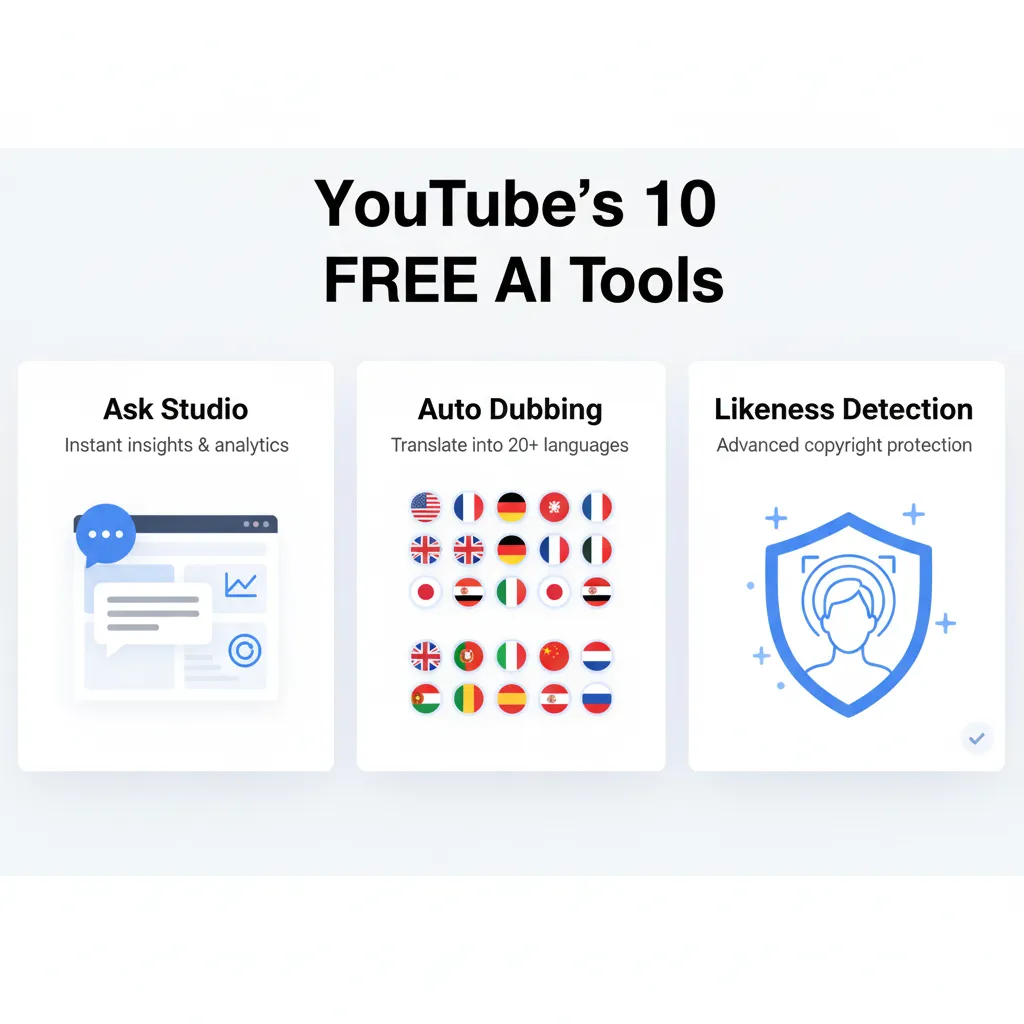
Ask Studio: Your Conversational Channel Assistant
Ask Studio is YouTube’s answer to the question “what should I do next with my channel?” It’s a conversational AI that answers questions about your analytics, suggests optimizations, and provides personalized advice.
Questions it can answer:
- “Why did my views drop last week?”
- “What time should I upload for maximum reach?”
- “Which of my videos should I turn into Shorts?”
- “How can I improve my click-through rate?”
Instead of digging through analytics dashboards, you have a conversation. Ask Studio pulls data from your channel and provides context-aware recommendations.
The reality: Ask Studio is helpful for explaining what happened, less useful for predicting what will happen. It excels at post-mortem analysis but doesn’t replace creator intuition for forward-looking strategy.
Auto Dubbing with Lip Sync: Global Reach Without Filming Multiple Versions
Translate your videos into 20+ languages with AI-generated voiceovers that match your speaking style. The new lip sync technology (rolling out in coming months) will visually match the speaker’s lips to the dubbed language.
Supported languages: French, German, Hindi, Indonesian, Italian, Japanese, Portuguese, Spanish, and more (20+ total)
How it works: Upload your video in English. YouTube’s AI analyzes your voice, translates the script, generates dubbed audio in target languages, and (soon) adjusts lip movements to match.
Who this helps: Creators targeting international audiences without the budget for professional translation and dubbing services.
The controversy: Some viewers hate auto-dubbed content, calling it robotic and preferring original audio with subtitles. YouTube addresses this by allowing viewers to always switch back to original audio.
Availability: All YouTube Partner Program creators have access now. Non-monetized channels coming in future rollout.
Similar translation capabilities are becoming standard across platforms, as seen with other AI tools expanding global accessibility.
Likeness Detection: Protect Your Identity
This tool scans YouTube for AI-generated videos that use your facial likeness or voice without permission. When detected, you can request removal directly through YouTube Studio.
How it works: The technology analyzes videos for synthetic recreation of your face or voice using AI detection algorithms. When a match is found, you receive a notification with options to flag for review or request takedown.
Who needs this: Any creator concerned about deepfakes, impersonation, or unauthorized use of their likeness in AI-generated content.
Availability: Open beta for all YouTube Partner Program creators as of September 2025.
⚡ Getting Started: Your First 10 Minutes
Veo 3 Fast Quick Start
Step 1: Open YouTube mobile app (iOS or Android)
Step 2: Tap the create button (plus icon)
Step 3: Tap sparkle icon (✨) in top right corner
Step 4: Navigate to AI Playground
Step 5: Select Veo 3 from creation tools
Step 6: Enter a simple prompt: “cat playing piano in living room”
Step 7: Wait 30-60 seconds for generation
Step 8: Preview your clip with sound
That’s it. You just created an AI-generated video with sound in under 2 minutes.
Edit with AI Quick Start
Step 1: Select 5-10 video clips from your camera roll
Step 2: Open YouTube Shorts camera
Step 3: Find “Edit with AI” in creation tools
Step 4: Select your clips
Step 5: Choose a style or let AI decide
Step 6: Wait 60-90 seconds for your first draft
Step 7: Review and refine the result
Ask Studio Quick Start
Step 1: Open YouTube Studio on desktop
Step 2: Look for “Ask Studio” in the left navigation
Step 3: Type a question: “Why did my last video underperform?”
Step 4: Review the analysis and suggestions
Step 5: Ask follow-up questions for deeper insights
🌍 Regional Availability: Can You Actually Use These?
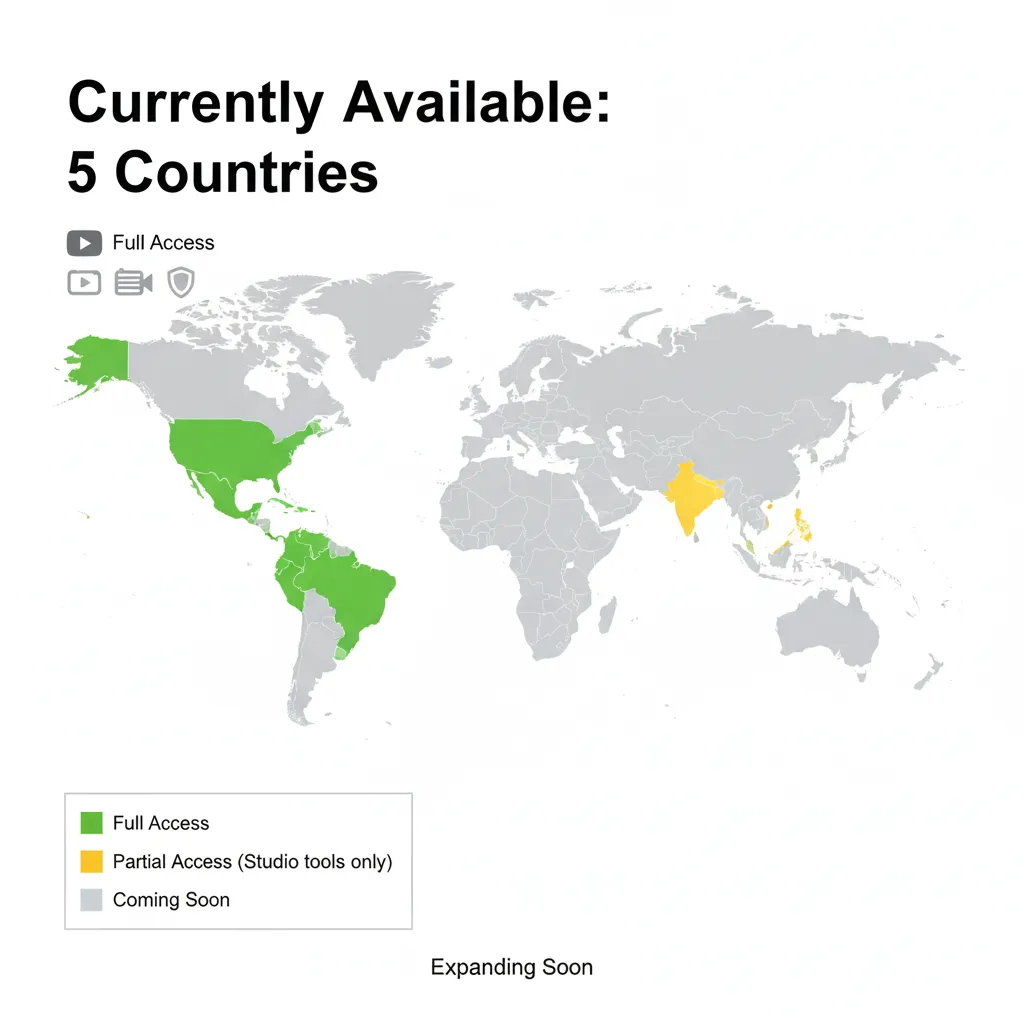
Currently Available Regions (October 2025)
Veo 3 Fast, Photo to Video, AI Playground: United States, United Kingdom, Canada, Australia, New Zealand
Ask Studio: United States (expanding to more regions)
Auto Dubbing: All YouTube Partner Program creators globally
Likeness Detection: All YouTube Partner Program creators globally
Conversational AI Tool (video recommendations): United States, Canada, New Zealand (English only, users 18+)
Coming Soon Features (Next Few Months)
- Add Motion: All supported regions
- Stylize Video: All supported regions
- Add Objects: All supported regions
- Lip Sync for Auto Dubbing: All Partner Program creators
What If You’re Outside Supported Regions?
YouTube stated plans to expand to more regions “soon” but provided no specific timeline. Based on typical YouTube feature rollouts, expect 3-6 months before major expansion to European and Asian markets.
Workarounds that don’t work: VPNs won’t help because feature access is tied to your YouTube account’s home country, not your current IP address.
What you can use now: Auto Dubbing and Likeness Detection are available globally for monetized creators. Ask Studio may expand next.
🧪 Real-World Tests: I Tried All 10 Tools
Test 1: Veo 3 Fast for Shorts B-Roll
Task: Generate B-roll for a tech review video
Prompt: “Close-up of hands typing on laptop keyboard, office background noise”
Result: 8-second clip generated in 45 seconds. Hands looked realistic, typing motion was smooth, keyboard sound was appropriate. Quality acceptable for Shorts, too low-res for long-form.
Attempts needed: 1 (first generation was usable)
Verdict: ✅ Saves 15-30 minutes of searching stock footage
Test 2: Edit with AI for Raw Travel Footage
Task: Turn 12 random clips from a day trip into a cohesive Short
Input: 12 clips totaling 8 minutes of footage (landscapes, food, walking shots)
Result: 75-second Short with intro, 3 main segments, and outro. AI chose decent moments but transitions were abrupt. Music selection was generic but appropriate. Voiceover was awkwardly enthusiastic.
Refinement time: 20 minutes to adjust cuts, remove voiceover, select better music
Verdict: ✅ Useful starting point, saves initial assembly time, but needs human polish
Test 3: Speech to Song for Comedy Content
Task: Turn mundane dialogue into a musical track
Source: Cooking video where creator says “I forgot to preheat the oven”
Style selected: “Dramatic”
Result: Hilarious 15-second track with orchestral backing. The comedic timing was accidental but perfect. Melody was catchy.
Attempts needed: 2 (first attempt in “chill” style was boring)
Verdict: ✅ Pure entertainment value, works great for meme-style content
Test 4: Photo to Video for Static Images
Task: Animate a landscape photo
Input: Mountain landscape with lake in foreground
Result: 6-second clip with clouds moving, water rippling, subtle camera movement. Looked natural, no obvious AI artifacts.
Verdict: ✅ Excellent for adding life to still images in video montages
Test 5: Ask Studio for Channel Insights
Question: “Why did my subscriber growth slow down last month?”
Response: Detailed analysis pointing to decreased upload frequency (from 3x/week to 1x/week) and lower click-through rate on recent thumbnails. Suggested testing thumbnail variations and returning to consistent schedule.
Follow-up: “What thumbnail style worked best historically?”
Response: Identified that thumbnails with text overlays and close-up faces had 35% higher CTR than landscape-only thumbnails.
Verdict: ✅ Genuinely helpful for understanding channel performance without digging through analytics manually
🔍 REALITY CHECK
Marketing Claims: “Make creativity more playful and effortless”
Actual Testing Experience: 7 of 10 tools delivered real time savings. Veo 3 Fast, Edit with AI, Ask Studio, Photo to Video, Speech to Song, Auto Dubbing, and Likeness Detection all provided tangible value. The three coming-soon features (Add Motion, Stylize Video, Add Objects) couldn’t be fully tested yet.
Verdict: The working tools justify the “game-changer” label for their specific use cases. Just don’t expect professional-grade output without refinement.
⚠️ The Limitations Nobody Talks About
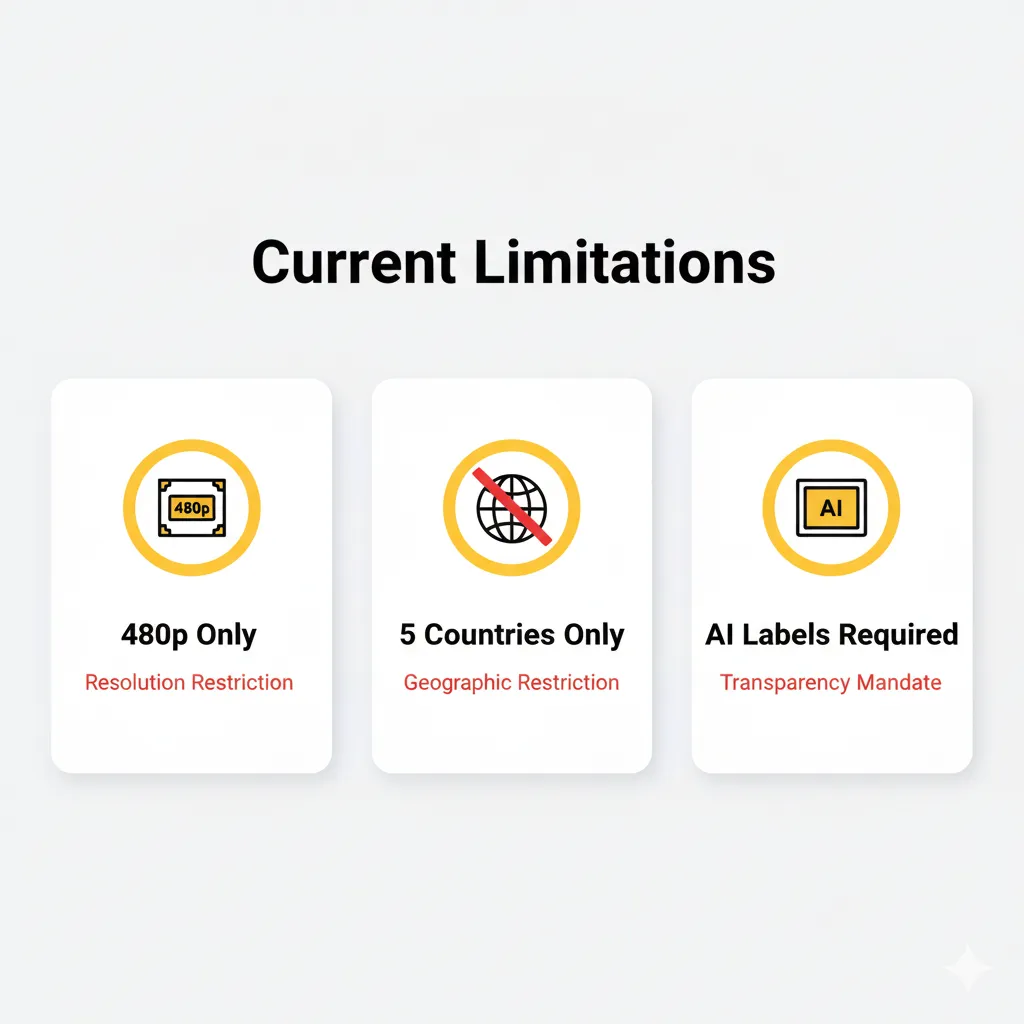
Resolution Limitations
Veo 3 Fast generates at 480p. This is fine for mobile viewing and Shorts, but looks noticeably low-quality on desktop or TV. YouTube’s reasoning: faster generation and mobile optimization matter more than 4K quality for the Shorts format.
What this means: Use these tools for Shorts and social content. Don’t use them for your hero content, channel trailers, or anything that needs to look polished on large screens.
AI Watermarks Are Mandatory
All AI-generated content gets labeled with SynthID watermarks and clear “made with AI” labels. You can’t disable this.
Why it matters: Some brands and advertisers have policies against AI-generated content. If you’re creating sponsored content, check with your brand partners before using these tools.
Regional Restrictions Are Real
Five countries have access to the main creation tools. Everyone else is waiting. No VPN workarounds exist because access is account-based, not IP-based.
No Usage Limits Announced (Yet)
YouTube hasn’t published usage limits for these free tools. This could change once the service scales. Expect potential restrictions like “10 Veo 3 generations per day” or “5 Edit with AI uses per week” if costs become unsustainable.
Edit with AI Language Limitations
Only English and Hindi are supported for voiceover generation. If you create content in other languages, you’ll need to remove the AI voiceover and add your own.
Speech to Song Eligibility Restrictions
Not all videos are eligible for Speech to Song remixing. The original creator must have opted in to allowing remixes, and copyright-protected content is excluded.
Auto Dubbing Quality Varies
AI dubbing works well for clear speech in quiet environments. It struggles with:
- Background music or noise
- Multiple speakers talking over each other
- Technical jargon or uncommon words
- Accents that differ significantly from training data
Many creators report that auto-dubbing is acceptable for testing international markets but not professional enough for primary content without human review.
🎯 Who Should Actually Use These Tools
✅ Best For:
1. Shorts Creators Who Upload Daily
These tools eliminate the biggest bottleneck: creating enough content to feed the algorithm. Generate B-roll with Veo 3, assemble with Edit with AI, add a Speech to Song element for virality. One person can now produce 5-10 Shorts per day.
2. Creators with Great Ideas but Limited Equipment
Don’t have a camera? Veo 3 Fast generates footage from imagination. Don’t have editing skills? Edit with AI handles the technical parts. These tools democratize creation for people with more creativity than gear.
3. International Creators Wanting Global Reach
Auto Dubbing with 20+ languages means your English content can reach Spanish, Japanese, French, and Hindi audiences without hiring translators or voice actors. Test markets before investing in professional localization.
4. Educational Content Creators
Generate visual examples for abstract concepts. Need to show “photosynthesis in action” or “stock market fluctuations”? Veo 3 can create visual representations that would be expensive or impossible to film.
5. Creators Who Hit Upload Block
If you’ve ever had footage sitting on your hard drive for weeks because editing feels overwhelming, Edit with AI breaks the paralysis. Having a rough draft, even an imperfect one, is easier to refine than starting from nothing.
❌ Skip If:
1. You’re Outside Supported Regions
The main creation tools aren’t available yet. You can use Auto Dubbing and Likeness Detection if you’re monetized, but the headline features require waiting for regional expansion.
2. You Need Professional-Grade Quality
480p output, AI-generated audio, and obvious watermarks make these tools unsuitable for brand deals, professional portfolios, or anything that needs to look polished on large screens.
3. You’re Creating Copyrighted or Commercial Content
The mandatory AI labels might conflict with brand guidelines or advertising requirements. Always check with clients before using AI-generated content in commercial projects.
4. You Value Complete Creative Control
These tools make decisions for you. Edit with AI picks your music. Veo 3 interprets your prompts. If you have a precise creative vision, these tools will feel limiting rather than liberating.
5. You’re Building a Personal Brand Based on Authenticity
Some audiences push back against AI content, preferring “real” footage and authentic experiences. If your brand is built on genuine, unfiltered content, AI generation might alienate your core audience.
💬 What Creators Are Really Saying
The Enthusiastic Early Adopters
Creators testing Veo 3 Fast report surprise at the audio quality: “VEO 3 initial impressions: Audio is goated, sounds great, it’s intelligent fits the video. So much fun to mess with! Great motion and detail quality, follows prompts well enough but not a massive leap over Veo 2 in that regard.”
For Shorts creators, the speed is the selling point: “The trade-off (480p) is a feature, not a flaw, for creators who value speed and iteration in a format where freshness wins over overproduction.”
The Skeptics
Some creators worry about content homogenization: “AI-created content will dilute the value of YouTube, as poorly made AI content floods the site.”
Others question if this helps or hurts creativity: “If every creator uses the same AI tools, won’t all Shorts start looking the same?”
The Auto Dubbing Controversy
Auto dubbing has particularly divided creators. Some love the global reach: “Now I can test if my content works in Spanish markets without hiring translators.”
But viewers often hate it: “Auto dubbing feature is driving me crazy. How do I turn it off?” The robotic voices and imperfect translations feel inauthentic to audiences who prefer original audio with subtitles.
YouTube addressed this by making viewer controls clear. Original audio is always accessible, and creators can disable auto-dubbing per video or channel-wide.
The Pragmatist View
Most successful creators treat these as tools, not replacements: “By putting Veo 3 Fast inside Shorts, YouTube isn’t just adding another AI effect; it’s making idea-to-output native to the platform.”
The consensus among professionals: Use AI for the boring parts (B-roll, first assembly, translation) but keep human judgment for the creative parts (storytelling, brand voice, emotional resonance).
❓ FAQs: Your Questions Answered
Q: Are YouTube’s AI tools really free?
A: Yes, all 10 AI tools announced at Made on YouTube 2025 are completely free for creators. No subscription required, no hidden costs, no usage fees. Some tools like Auto Dubbing and Likeness Detection require YouTube Partner Program membership (monetization enabled), but the creation tools like Veo 3 Fast and Edit with AI are free for all users in supported regions.
Q: Can I use YouTube’s AI tools outside the US?
A: Partially. Veo 3 Fast, Edit with AI, Photo to Video, and AI Playground are currently available only in United States, United Kingdom, Canada, Australia, and New Zealand. Auto Dubbing and Likeness Detection are available globally for YouTube Partner Program creators. YouTube plans to expand to more regions but hasn’t announced a timeline. VPNs won’t work because access is tied to your account’s home country.
Q: What quality are Veo 3 Fast videos?
A: Veo 3 Fast generates videos at 480p resolution. This is intentional for speed and mobile optimization. The quality is acceptable for Shorts and social media viewing but noticeably lower than HD or 4K on desktop or TV. YouTube prioritized fast generation and iteration over pixel-perfect quality for the Shorts format.
Q: How does Edit with AI compare to professional editing?
A: Edit with AI creates a rough first draft in 60-90 seconds. It identifies good moments, adds transitions, music, and voiceover. However, you’ll spend 15-30 minutes refining the result. It’s not professional-grade output, but it eliminates the blank timeline problem and saves initial assembly time. Treat it as a creative assistant that gets you 60% of the way there, not a replacement for creative editing.
Q: Is Speech to Song actually useful or just a gimmick?
A: Speech to Song is genuinely entertaining and has viral potential for comedy content. It transforms mundane dialogue into musical tracks using Google DeepMind’s Lyria 2 model. The results work best for humor and meme-style content. Quality varies based on source audio clarity. It’s not a gimmick if used strategically for entertainment value, but it won’t improve serious educational or professional content.
Q: Will AI labels hurt my channel?
A: All AI-generated content gets mandatory SynthID watermarks and “made with AI” labels. For most creators, this won’t hurt performance. However, some brands and advertisers have policies against AI-generated content in sponsored videos. Check with brand partners before using AI tools for commercial content. For organic content, the labels are increasingly normalized as AI becomes more common in creation workflows.
Q: Can I disable Auto Dubbing for my videos?
A: Yes. In YouTube Studio, go to Settings → Upload Defaults → Advanced Settings and uncheck “Allow automatic dubbing” for all future uploads. For existing videos, go to Content → select video → Languages → unpublish or delete specific language tracks. Viewers can always switch back to original audio regardless of your settings.
Q: What are the usage limits for these free tools?
A: YouTube hasn’t announced usage limits yet. As of October 2025, there are no published restrictions on how many times you can use Veo 3 Fast, Edit with AI, or other creation tools. This could change as the service scales. Monitor YouTube’s official documentation for any future limitations on daily or monthly usage.
Stay Updated on Free AI Creator Tools
YouTube just gave away the farm. Ten free AI tools that professional creators would pay hundreds for monthly. Which platform drops free tools next? What features get added to YouTube’s suite? When does regional expansion happen?
- ✅ Breaking launches: Know about new free AI tools the day they drop
- ✅ Regional expansion alerts: Get notified when tools reach your country
- ✅ Feature update tracking: Weekly reports on what changed, what improved
- ✅ Alternative comparisons: How YouTube’s free tools stack against paid options
- ✅ Creator insights: Real usage reports from professionals testing these tools
Free, unsubscribe anytime
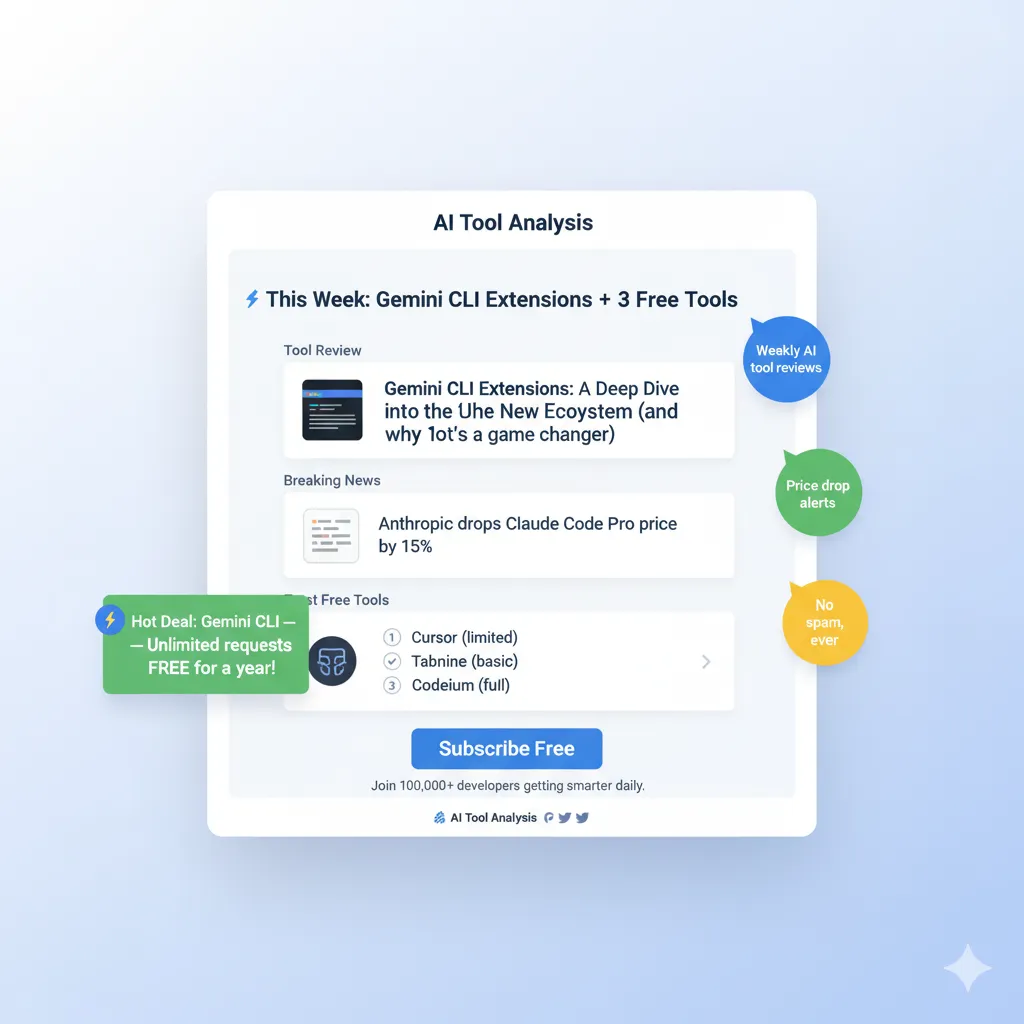
The Final Verdict
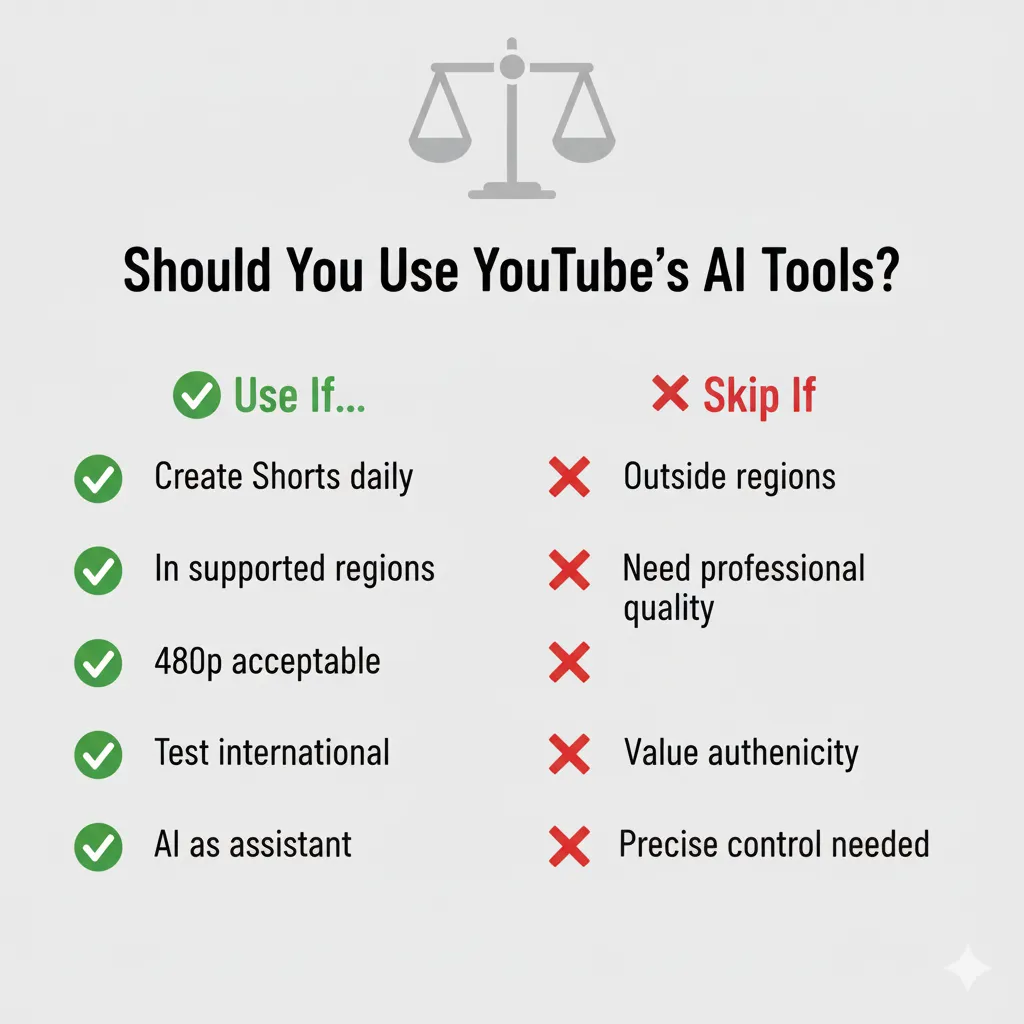
YouTube handed creators the most aggressive free AI suite from any platform. Seven of 10 tools deliver genuine time savings and creative expansion. The remaining three are coming soon and show promise.
Use YouTube’s free AI tools if:
- You create Shorts daily and need to scale production
- You’re in US, UK, Canada, Australia, or New Zealand
- 480p quality meets your needs (it does for mobile-first content)
- You want to test international markets without translation costs
- You treat AI as an assistant, not a replacement for creativity
Stick with traditional tools if:
- You’re outside supported regions (for now)
- You need professional-grade output for brands or portfolio work
- Your audience values authenticity over AI-generated content
- You have precise creative visions that require manual control
The strategic insight: YouTube integrated AI into the platform rather than forcing creators to use external tools. This native integration means no exporting, no re-uploading, no workflow breaks. That seamlessness is where the real value lives.
Seven tools work now. Three more coming soon. Zero cost. That’s the review in one sentence.
Try it today: Open YouTube mobile app → Tap create button → Tap sparkle icon → Generate your first Veo 3 clip
Related Reading
AI Video Creation Tools
AI Analysis & Search Tools
Specialized AI Tools
- Character.AI Review 2025
- Jasper AI Comprehensive Analysis
- Google Opal: No-Code AI App Builder
- Kimi AI Slides Review
AI News & Updates
Last Updated: October 10, 2025
Tools Tested: Veo 3 Fast, Edit with AI, Photo to Video, Ask Studio, Speech to Song
Next Review Update: November 10, 2025 (when Add Motion, Stylize Video, and Add Objects launch)